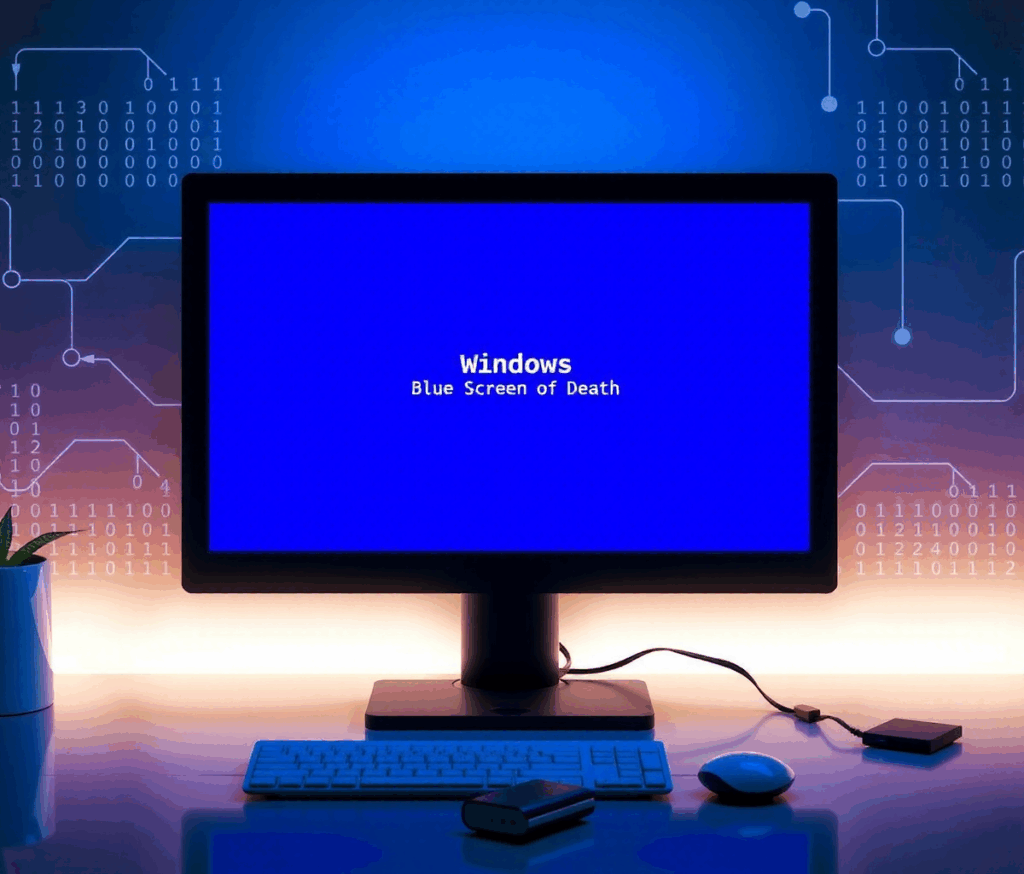It’s a frustrating experience that most Windows users have faced at least once. Beyond the unsettling blue screen, lies valuable information – and now, Microsoft is making it easier than ever to understand and fix those errors. A fascinating story behind the origin of this iconic error was recently shared by a Microsoft veteran, highlighting its long history in the world of computing.
But what is a BSOD, and how can you troubleshoot it? The good news is that the information needed to resolve these issues isn’t always cryptic. Microsoft has significantly updated their official support article, providing clear, step-by-step guidance for both beginners and more experienced users. Previously, the advice was limited to Safe Mode and the “Get Help” app; now, you’ll find a much more detailed breakdown of potential solutions.
Understanding Your Blue Screen: It’s Not Just a Blank Wall
The BSOD isn’t just a random crash. It displays error codes and information that can be crucial in identifying the root cause. While it might seem intimidating, Microsoft’s new guide helps you decipher these clues and take action.
Part 1: Basic Troubleshooting – Simple Steps for Common Issues
These steps are designed to address common causes of BSOD errors and are suitable for most users.
- Did You Recently Add Hardware? New hardware is a frequent culprit. If the blue screen started appearing after you installed something new, shut down your computer, remove the device, and try restarting.
- Boot into Safe Mode: Safe mode starts Windows with only essential drivers and services. This helps isolate whether a third-party program or driver is causing the problem. If you’re having trouble getting to safe mode, search online for instructions specific to your version of Windows 10 or 11 (e.g., “how to enter safe mode windows 11”).
- Check Device Manager: This tool lets you see if any hardware devices are experiencing issues. Right-click the Start button and select “Device Manager.” Look for devices marked with a yellow exclamation point (!). This indicates a problem. Try updating the driver by right-clicking the device and selecting “Update Driver.” If that doesn’t work, consider disabling or uninstalling the device temporarily to see if it resolves the BSOD.
- Free Up Disk Space: Windows needs sufficient free space on your hard drive to function correctly. Aim for at least 10-15% of your total disk space available. A full hard drive can lead to system instability and BSODs.
- Keep Windows Updated: Outdated drivers and operating systems are a common cause of errors. Go to Start > Settings > Windows Update and click “Check for updates.” Install any available updates, including optional ones.
- System Restore: A Safety Net: If the basic steps don’t work, consider using System Restore to revert your computer to an earlier point in time when it was working correctly. You can find this option under Recovery options within Windows settings.
Part 2: Advanced Troubleshooting – For More Experienced Users
These steps require a bit more technical knowledge and are best suited for users comfortable navigating system tools.
- Dive into Event Viewer: The Event Viewer logs system events, including errors. Check the “System” log for critical errors that occurred around the time of the blue screen. These entries can provide clues about which driver or device is causing the problem.
- Run Windows Memory Diagnostic Tool: Faulty RAM (Random Access Memory) can trigger BSODs. The Windows Memory Diagnostic tool checks your memory for errors. Search for “Memory” in the search box and select “Windows Memory Diagnostic.” After running, check the Event Viewer system log for results under “MemoryDiagnostics-Results.”
- Memory Dump Analysis (For Professionals): This is a highly technical process that involves analyzing crash dump files to pinpoint the exact cause of the BSOD. It’s typically performed by IT professionals and developers.
Visit Microsoft – Always refer to official documentation for the most accurate information.
Don’t Panic! Troubleshooting a BSOD is Possible.
While encountering a Blue Screen of Death can be alarming, remember that it’s often fixable. By following these steps and utilizing Microsoft’s updated guidance, you can significantly increase your chances of resolving the issue and getting back to using your Windows computer without interruption.